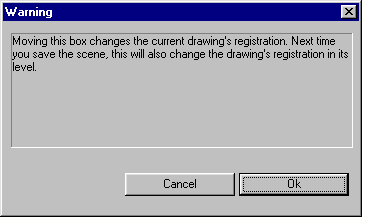Nudging drawings to change their registration
If you have a drawing that is incorrectly registered, you can nudge it in the Drawing Window to correct this. The changes you make are permanently saved to the drawing's level next time the scene is saved. From then on, the drawing will be nudged in every frame that uses it - even in other scenes that use the same level.
To nudge drawings in a given level:
- Select the drawing's Ink&Paint column in the XSheet; see Selecting nodes.
- Click on the Column tab.
- Check the Can Edit Registration box, so you're allowed to change the drawing's registration; see The Drawing column's Properties.
- Display a frame holding a drawing in the level that you need to nudge; see Moving between frames.
- Select the drawing's Ink&Paint node in the Drawing Window; see Selecting nodes in the Drawing Window.
- In the Drawing Window, drag the drawing's border or tag until it is in the required position, or press the keys 1 - 9 on the numeric keypad to move the drawing by small amounts.
- A panel asks you to confirm that you wish to nudge the drawing: